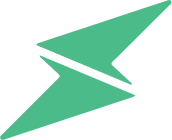Are you submitting an Inflatable Boat Registration Documents Form or a Warranty Claim Form and purchased your Newport products on Amazon or a third party site? An incomplete receipt can result in a warranty claim being denied or boat registration documents held until provided the correct receipt. Please ensure that the correct information is provided on your form.
We require a complete purchase receipt showing the following information:
INFLATABLE BOAT RECEIPT
- The Inflatable Boat Make and Model
- Price of the Boat
- The tax for the boat
- Date of Purchase
- Order Number
ALL OTHER NEWPORT PRODUCTS OR ACCESSORIES
- Date of Purchase
- Full Product Description
- Condition it was purchased in "New" or "Used"
- Price of Product
- Customer Shipping Address
This example below is an Amazon receipt that is NOT accepted for either Boat Registration Documents or a Warranty Claim. A Mobile Amazon Receipt will NOT be approved.

STEPS TO SAVING YOUR AMAZON RECEIPT: Amazon Receipt From Mobile Device
1) On your mobile device, open your mobile browser (safari, chrome) and go to https://www.amazon.com to log into an existing Amazon account.
2) In order to access the desktop style invoice, you will need to change the browser type from mobile to desktop. In the webpage search bar, tap the puzzle icon to open up the menu which will allow you to select “Request Desktop Site”.
3) Select the option “orders” in the top right corner of your screen. This will show your Amazon purchases in descending order from most recent order to oldest order.
4) Scroll through your orders to find the item you are looking for. There's a filter at the top that allows you to search by years if it's an older purchase.
5) Once the order page has loaded, it will bring up some product and order information. Locate the correct order you would like to view the invoice for. To the right of the order you will select the option “View Invoice”.
6) This will bring you to your receipt of the order. Here you will find the order date, order number and price paid. There may be multiple items on this order, but if you can take screen shots of the order information and the product on the receipt, this will suffice. If you are requesting boat documents, please provide a picture showing the tax and subtotal.
Amazon Receipt From Computer
1) Got to Amazon's website and make sure you are logged into your account. Once there, select Returns & Orders in the top right corner.
2) Find your order, then select View Invoice located right underneath the order number on the right hand side.
3) From this page, you can either take a screen shot, or you can click the Print this page for your records and save it as a PDF.
4) If you decide to save this as a PDF, there should be an option when your print menu shows up to Save as PDF. Then click the Save button
5) It will then prompt you to change the file name next to Save As, ask you Where you want to save your file and the Format. We recommend choosing a file name such as "Amazon Receipt - Newport Vessels"and then saving it to a location such as Downloads, Desktop or Document. Somewhere easy and convenient to locate it. We prefer PDF format when emailing to sending us your receipt, but we can also accept .jpg, .jpeg, or .png. Once finished, hit the save button.
If you are still having trouble getting your receipt, let our support team know and we would be happy to assist you in this process. You can call us at (866) 721-0002 or send us an email to support@newportvessels.com.