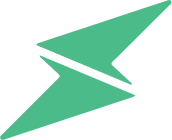Thank you for your recent purchase from Newport. Whether you need your receipt for your records or you're filling out a claim, there are two ways to view your receipt:
We will be emailing you a receipt shortly after your order has been completed. You may also find your receipt at https://newportvessels.com/ under My Account. For customers filing a warranty claim, you will need a PDF version of your receipt to attach to the form.
1) Finding A Newport Receipt In Your Email
1. Sign in to your email and search "Newport" or search your order number. Your order number is 6 digits long and will start with a 4.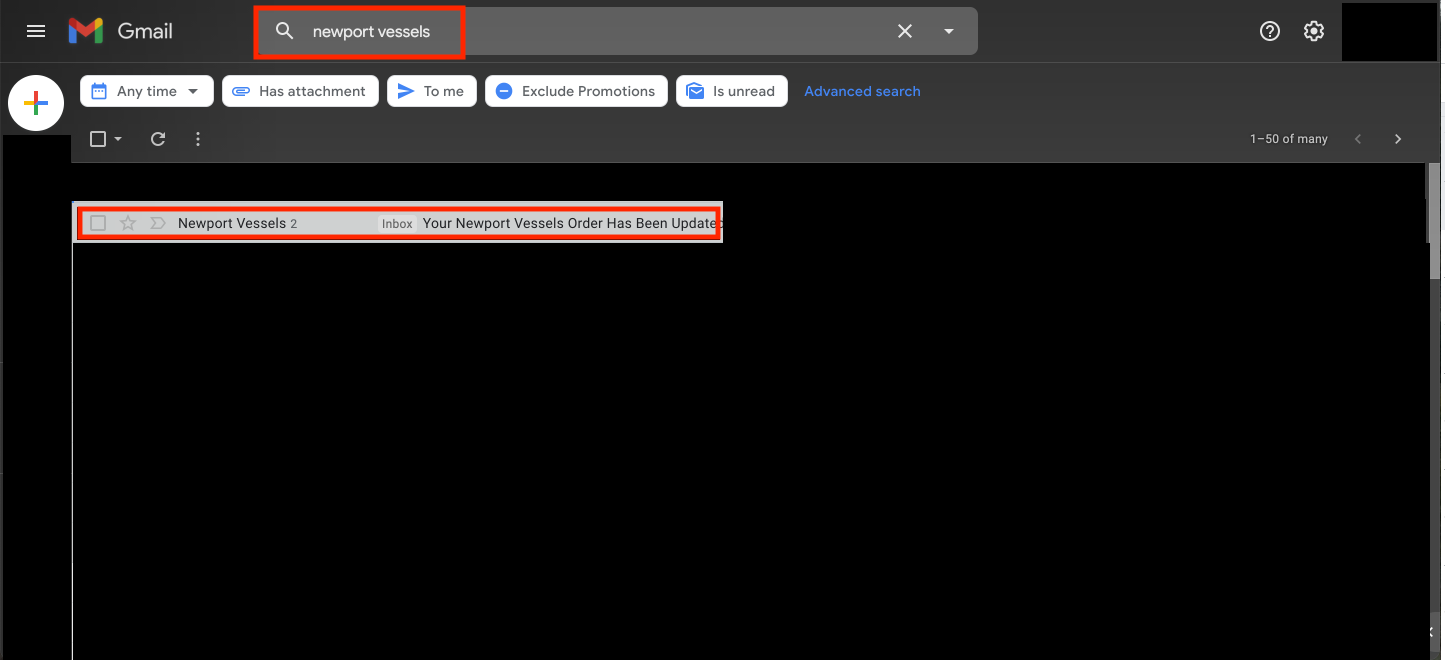
2. Open the email with the correct timeline for your order. Now you can review your receipt. If you want to Print your receipt, click the Printer Icon on the upper right-hand side.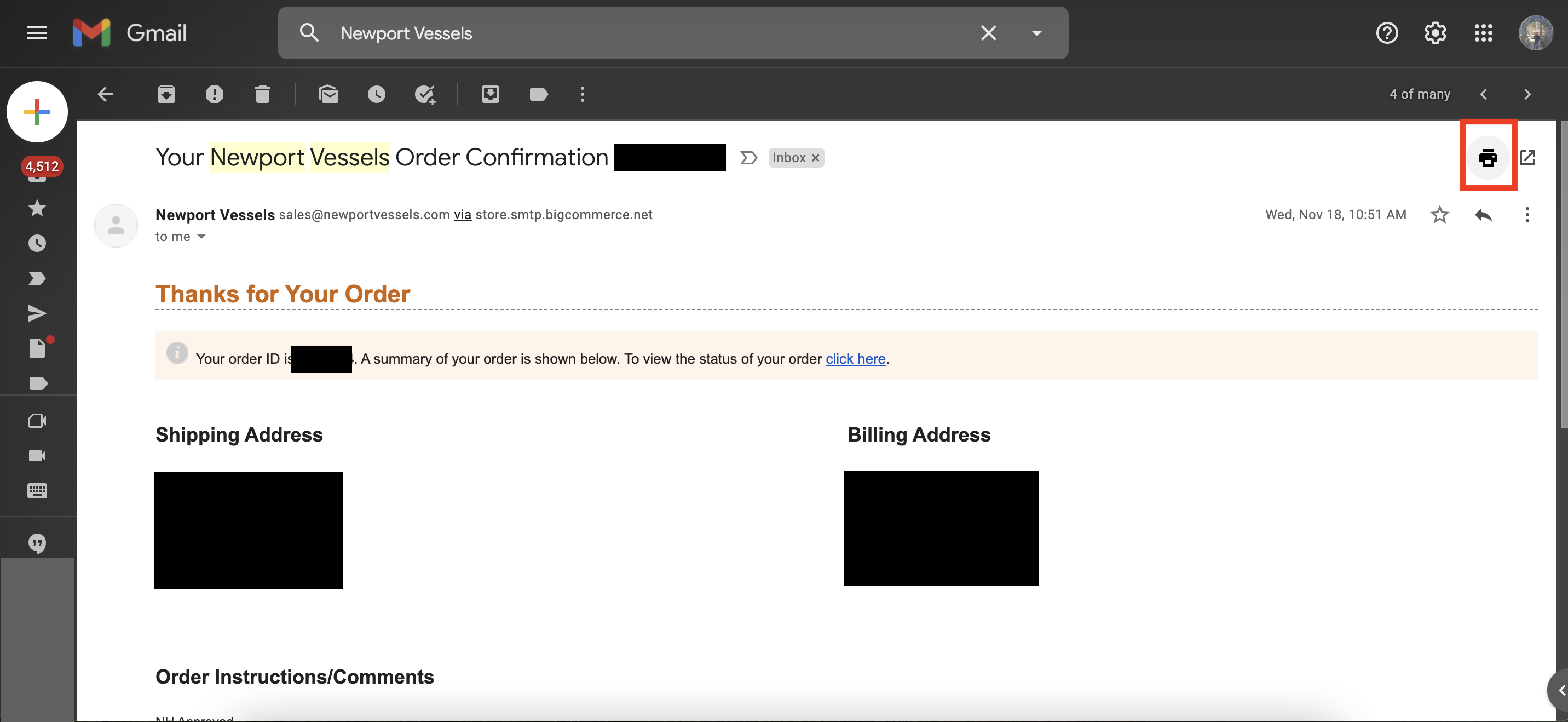
3. The previous step will open a window for your printer. Look to the right of the 'Destination' and select the desired printer. Then click 'Print' on the bottom right of the window.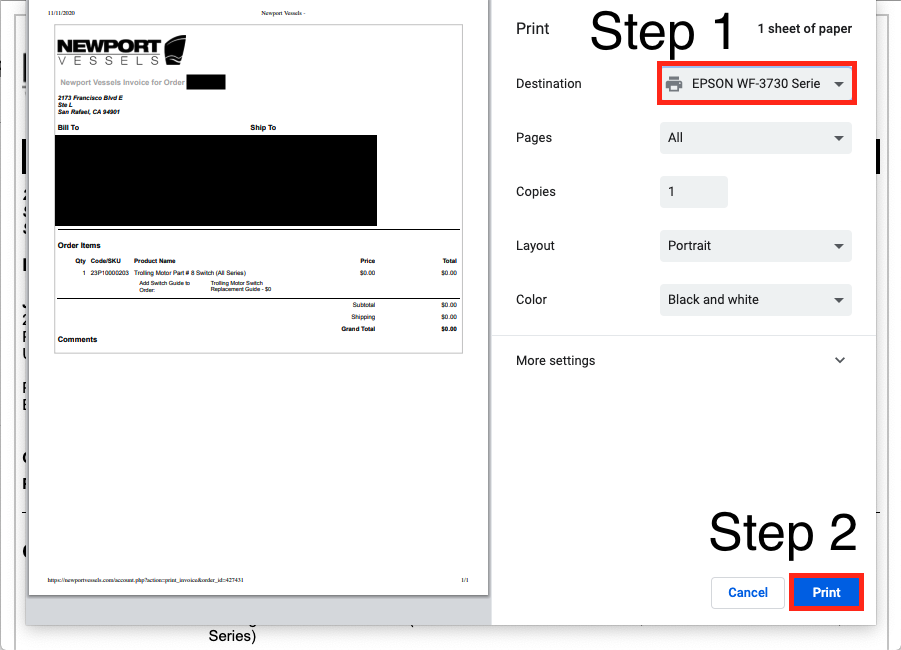
4. If you need to save a digital copy for a warranty claim or email your receipt to someone, you may save the receipt as a PDF. Click the 'Destination' tab and select the option 'Save As PDF.' Then click 'Save' on the bottom right corner of the page. 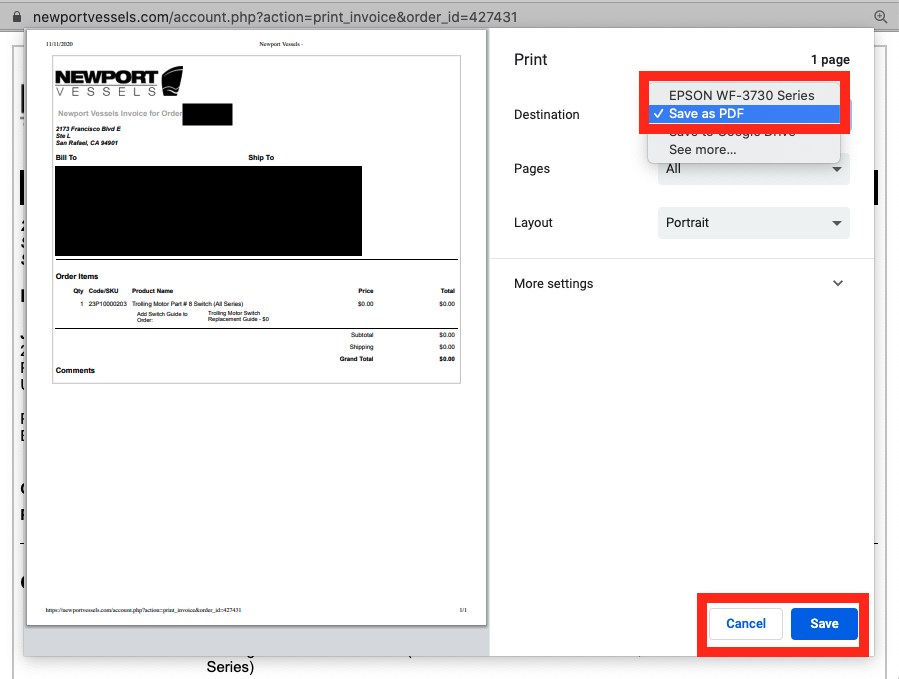
5. It is helpful to label the receipt with something you can search easily, like your 'first name_Newport Receipt'. We recommend saving it to a place that is easily accessible, like your desktop.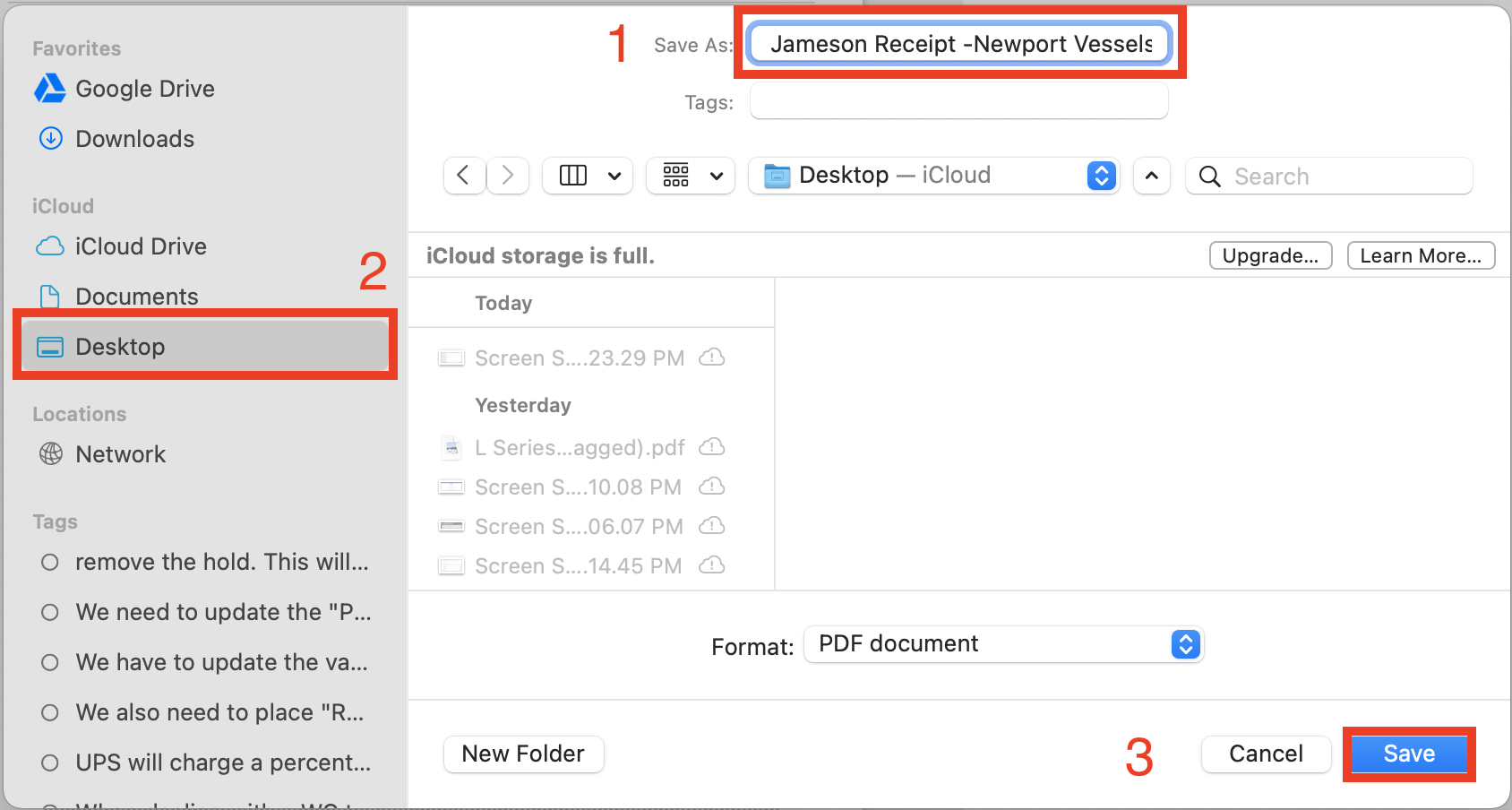
2) Finding A Receipt In 'My Account'
1. Navigate your way to https://newportvessels.com/ and select 'My Account' in the upper right corner. Use your email and password to sign in to your account.
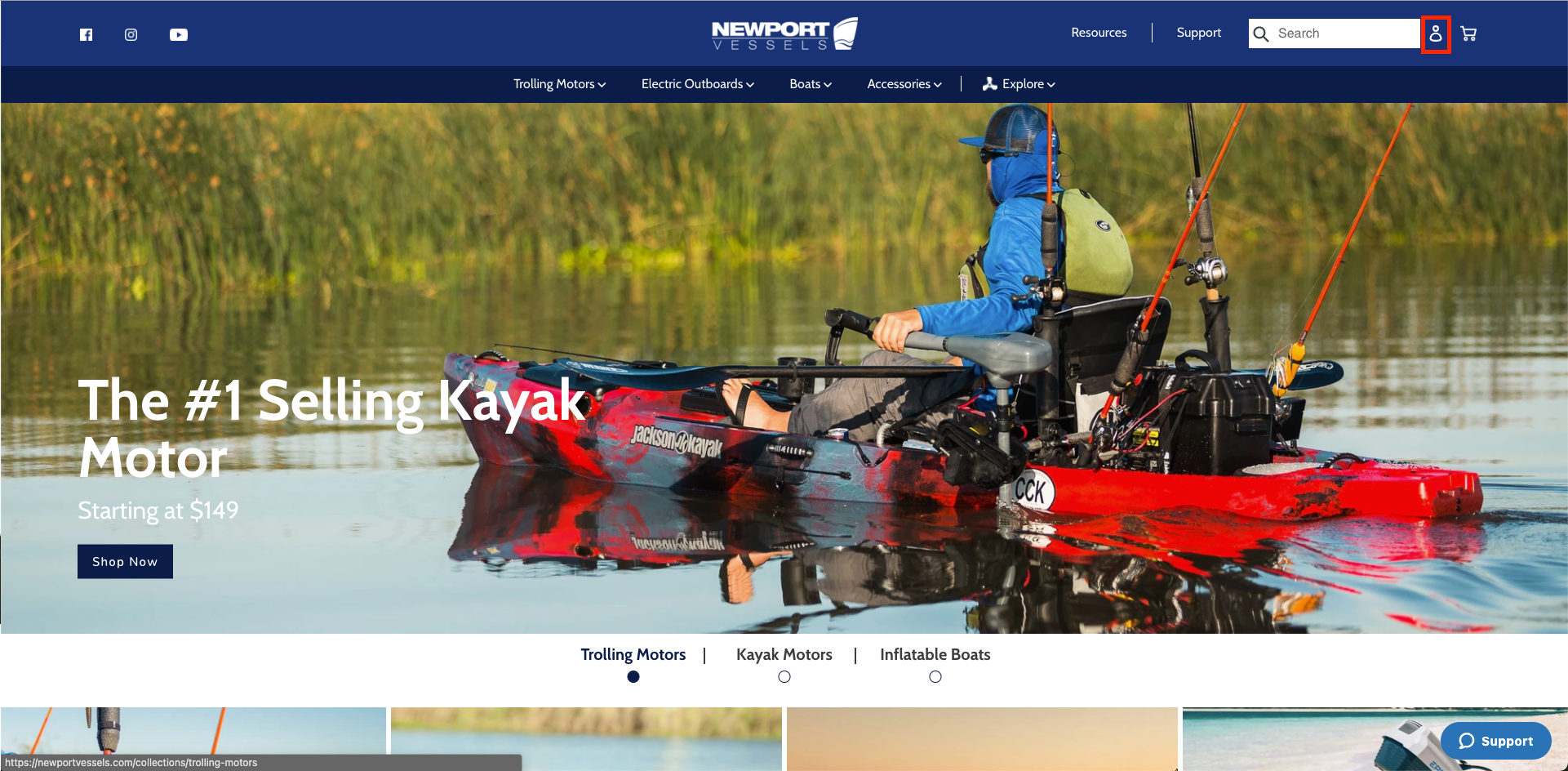
2. Use your email and password to sign in to your account. If you do not know your password see this guide on resetting it.
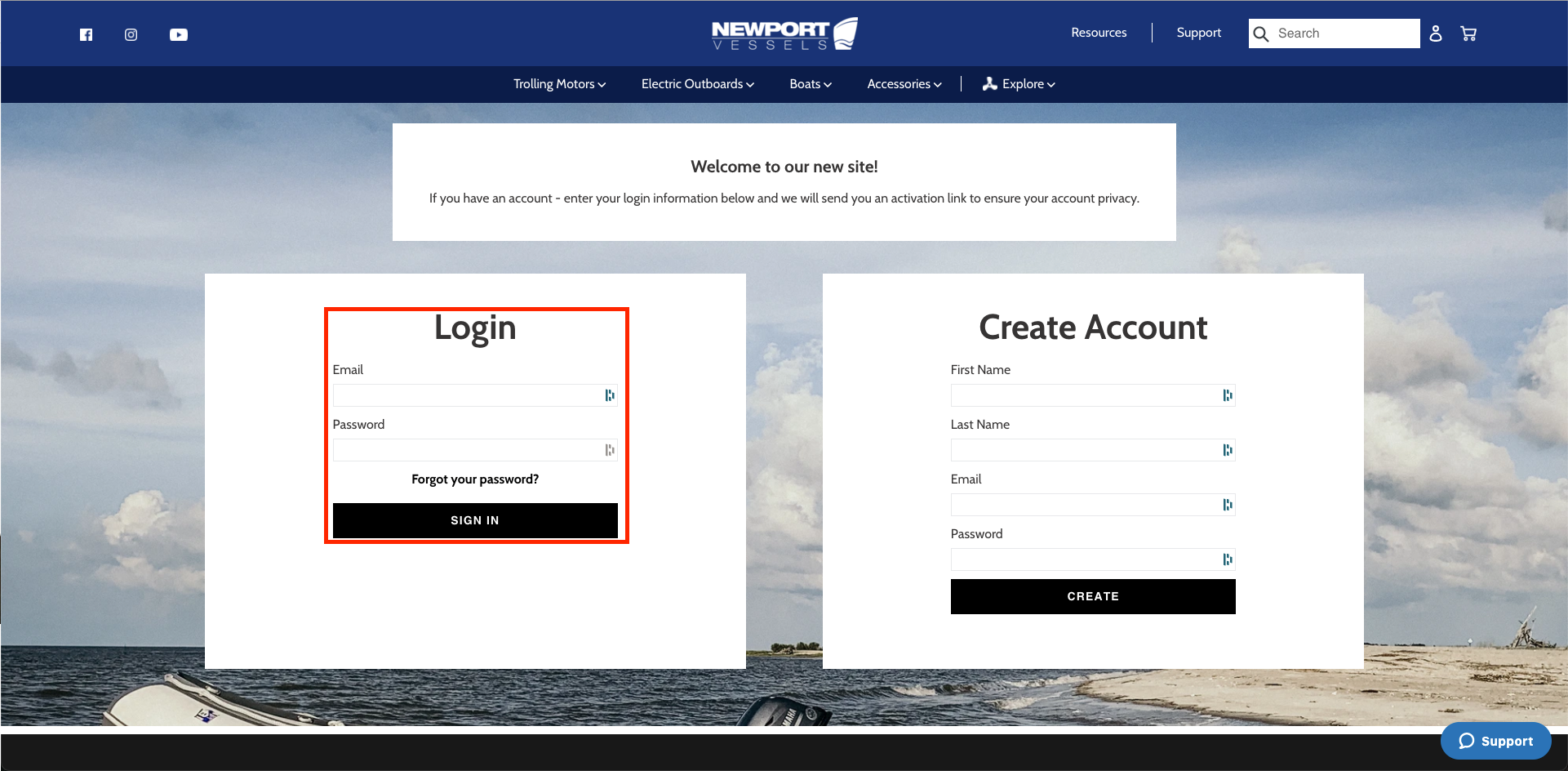
3. Click on the 'Order Number' that you want to get the receipt for. These are 6 or 8 digits long, depending on when you ordered.
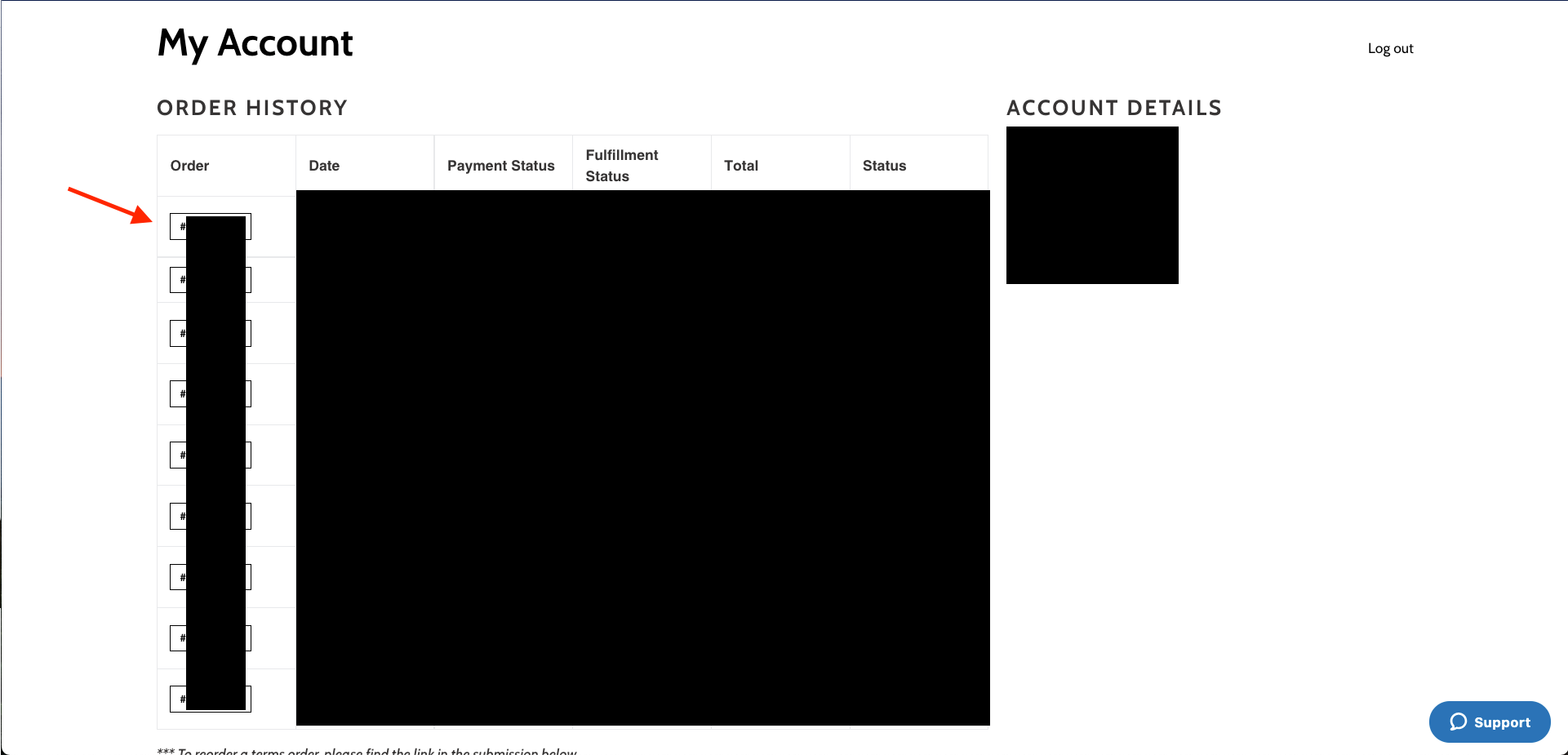
4. On your Keyboard, press:
- Mac "Command + P"
- PC "Windows Logo Key + PrtScn button."
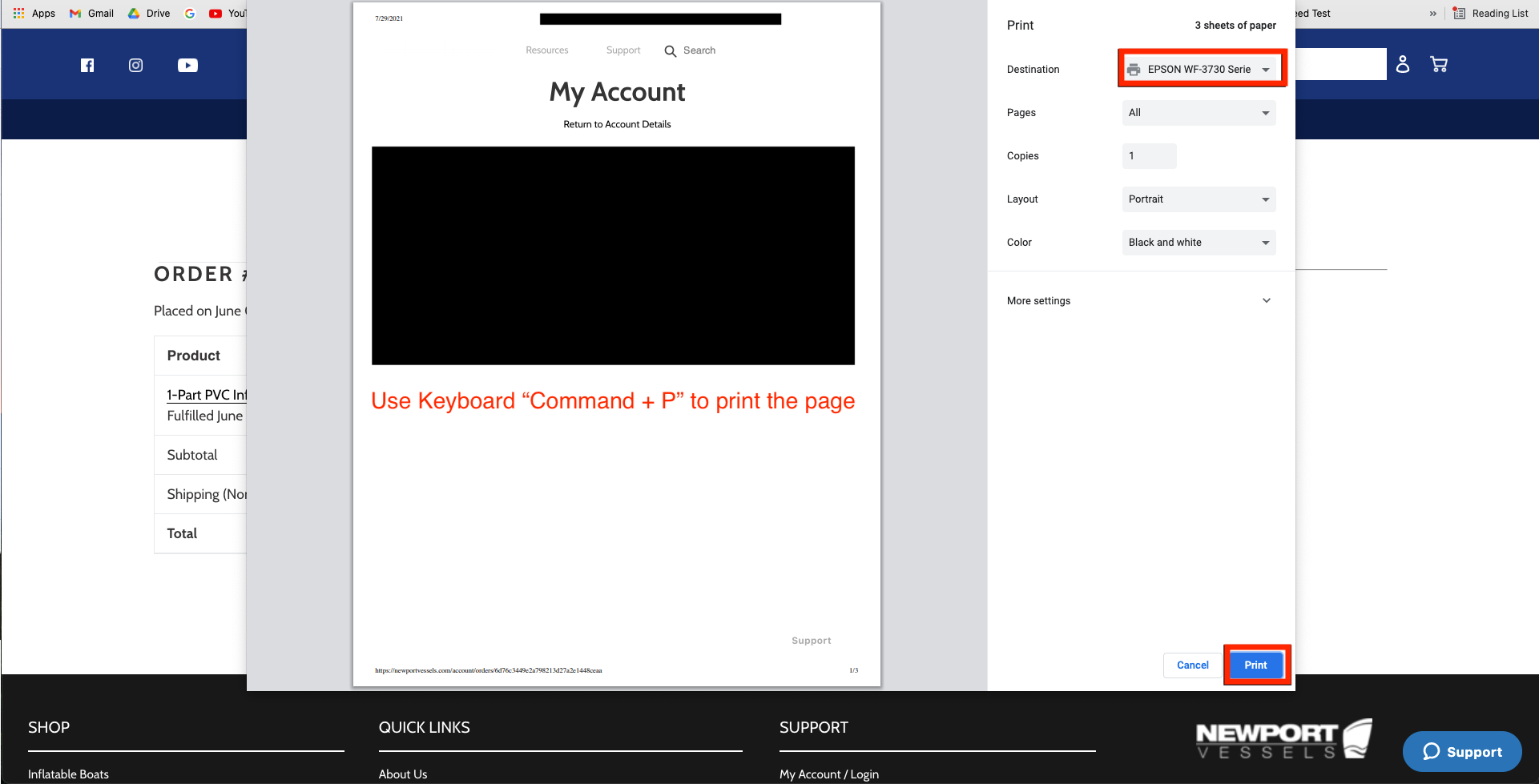
5. The previous step will open a window for your printer. Look to the right of the 'Destination' and select the desired printer. Then click 'Print' on the bottom right of the window.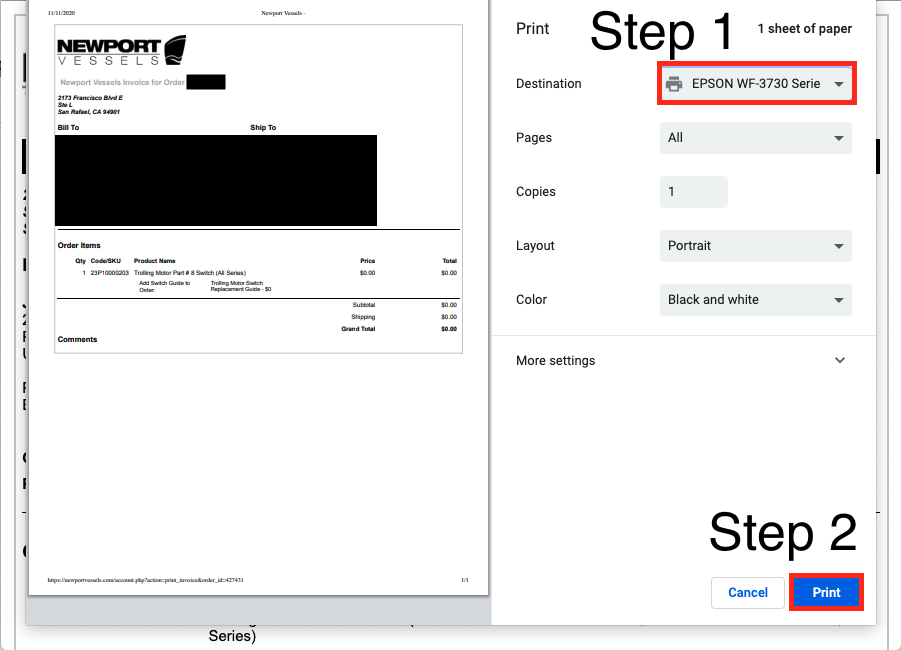
6. If you need to save a digital copy for a warranty claim or email your receipt to someone, you may save the receipt as a PDF. Click the 'Destination' tab and select the option 'Save As PDF.' Then click 'Save' on the bottom right corner of the page.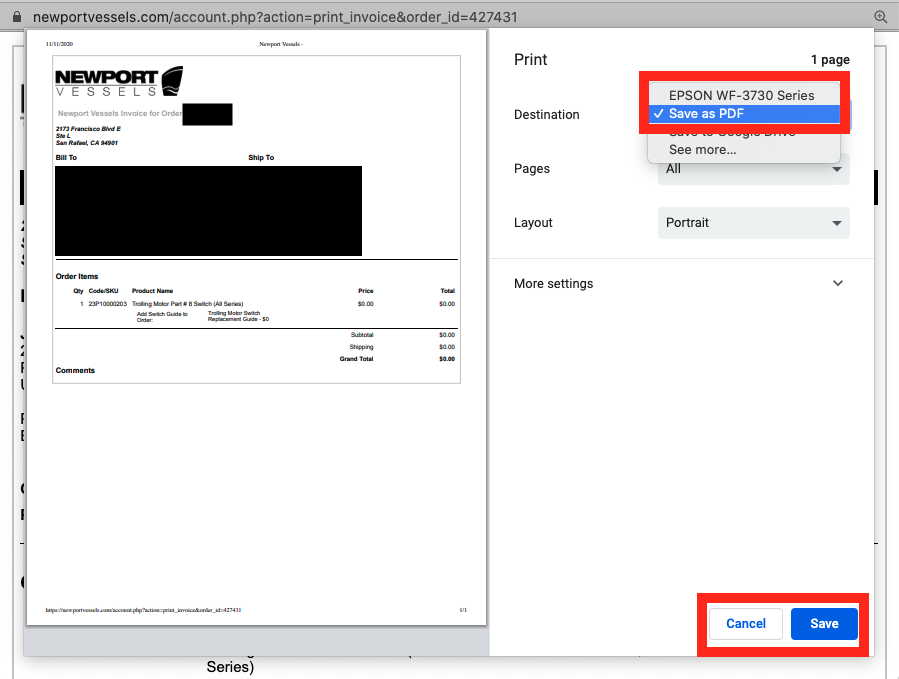
7. It is helpful to label the receipt with something you can search easily, like your 'first name_Newport Receipt.' We recommend saving it to a place that is easily accessible like the Desktop.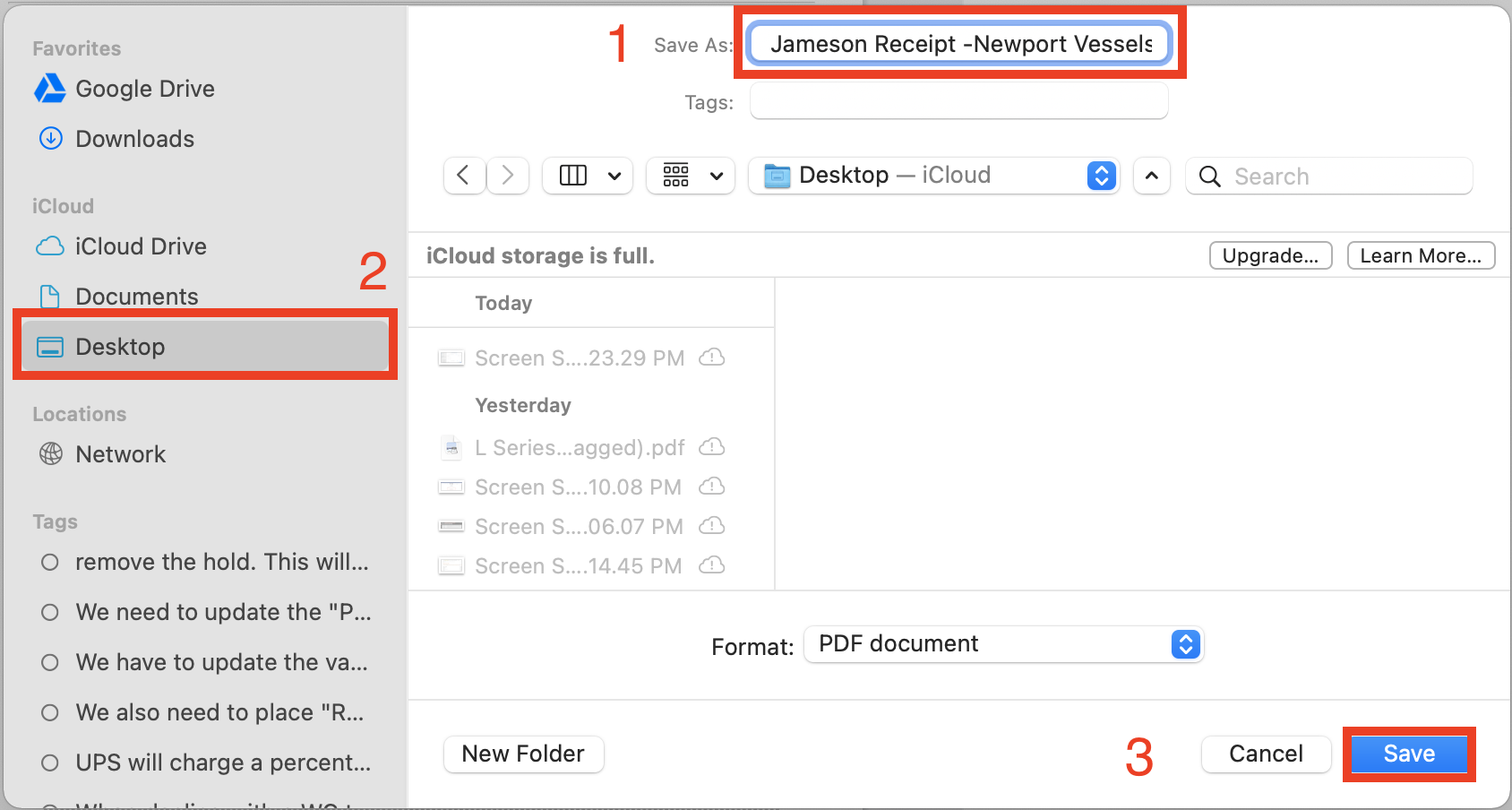
If you can't find the information you need, please call us at (866) 721-0002 Monday to Friday: 8:30 am - 4:30 pm or reach out to us via email at SUPPORT@NEWPORTVESSELS.COM.